Editing your site details
Each site has its own page to outline summary info such as site title, contact information, opening hours and location.

Details
Update site details by clicking on the pencil icon in the top right-hand corner.
- Title: Site name that shows up for the customer.
- Subtitle: Site description that shows up for the customer.
- Address: The location of the site.
- Phone: The phone number associated with that particular site.
- Email address: The email address associated with that particular site.

General Information
Edit general information such as site information, access directions etc. This content will be displayed in the booking flow to help customers choose the site that is right for them.

Adding buttons to your site
You can also add buttons to the site details page. To do this, edit the details section by clicking on the pencil icon and then using the following code:
<a href="example.com" target="_blank" class="btn btn-primary"> Button text </a>
Make sure to replace "example.com" with the URL path you want to send the user to and the "Button text" with what you'd like the button to say. Storeganise will use your brand colour as the button colour.

You can also add buttons to your unit-type details.
Site Hours
To edit site hours, click on the pencil icon in the top right-hand corner.

Location
Update site location by entering the latitude and longitude details.
To find latitude/longitude coordinates:
- Find your site on Google Maps
- Right click the marker
- The coordinates will appear at the top of the menu
- Click the coordinates and they will be copied to the clipboard
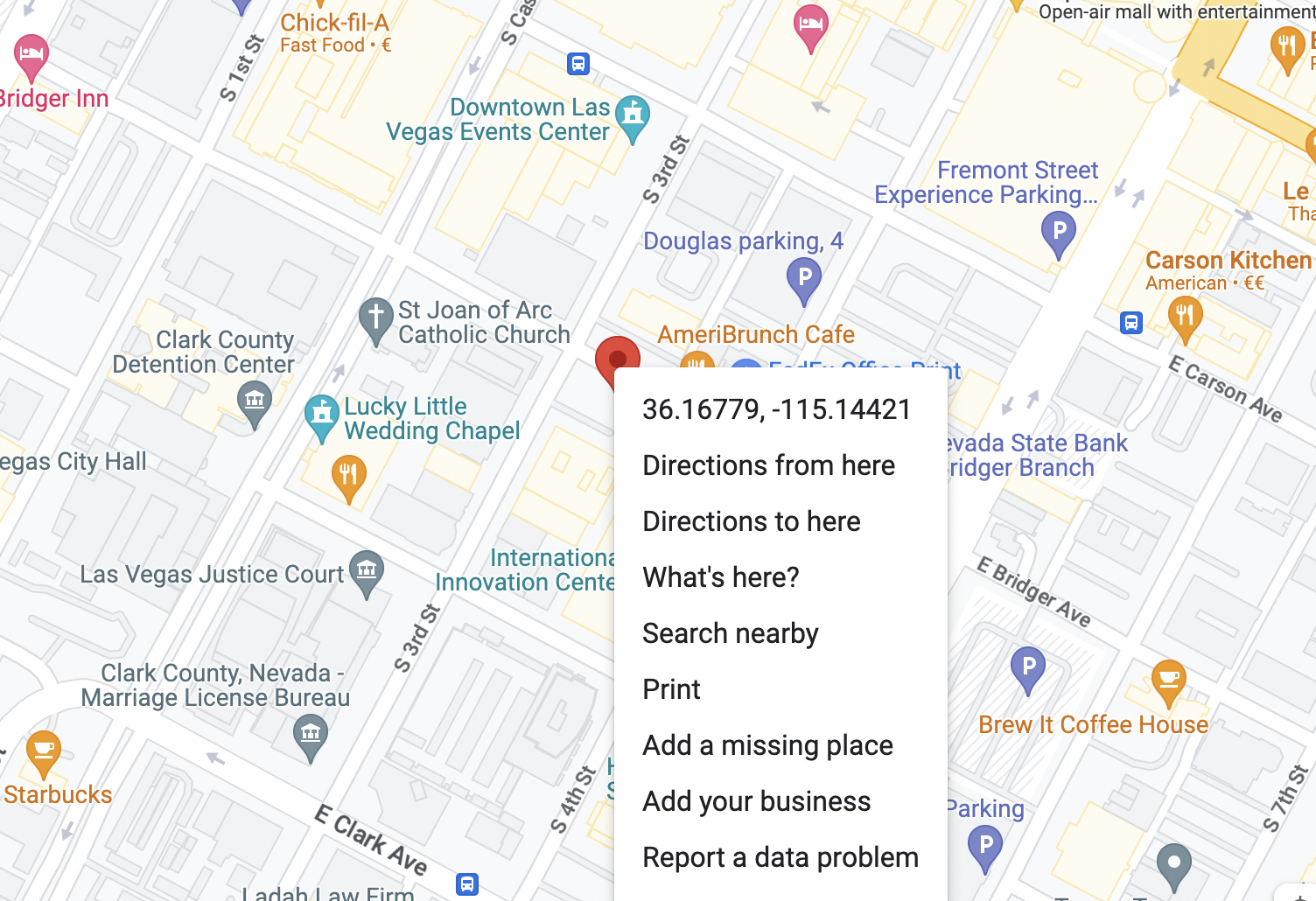
Next, click the pencil icon in the Location section, and paste the coordinates:
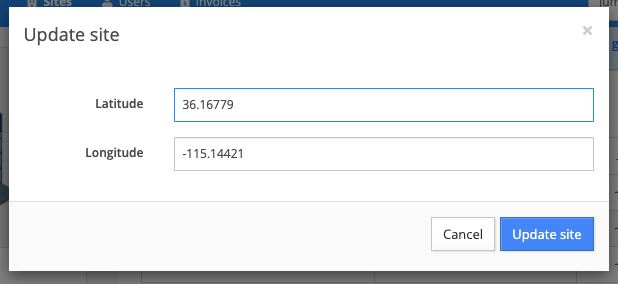
Submit booking text
In this section, you can customize what would appear on the submit booking page in the customer portal.

How it will look on the customer portal:

Unit type groups
Create and manage your unit-type groups for this site. For more information on unit-type groups, click here.

