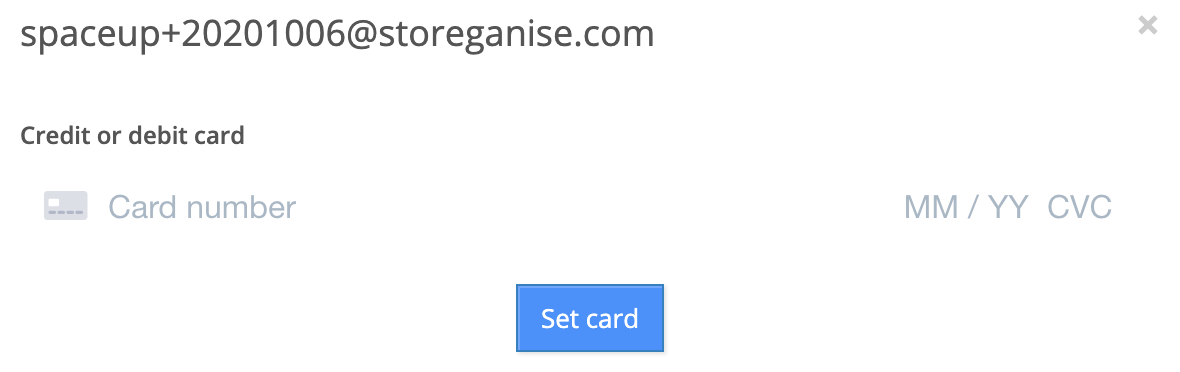Billing section on user profile
Billing section

Referral code (valet storage only)
A system-generated alphanumeric code unique to each user is designed to track referrals if a user successfully refers their acquaintance to use your service. Successful referrals will appear as line items in the Credits section of the user account.
Invoice date (valet storage only)
Invoice date on the user level dictates which day of the month the valet storage or user-level invoices will be generated. More information about invoice specific to valet storage can be found here: User invoice for valet storage.
Billing method
This indicates how customers will pay their invoices and there are 2 options:
- Payment gateway: With this setting, the user's registered payment method will be used to settle invoices (whether automatically processed or by manually charging the customer's card as per the Billing trigger setting, below). The user will not be able to create any orders from the Customer Portal without entering a payment method first.
- Invoice: With this setting, invoices will be sent to a customer and the invoice status will need to be manually updated when payments are received. A user set to be invoiced will NOT be required to enter payment details in the Customer Portals to create orders.
- Note: If you have a payment gateway setup, this will default to the Payment gateway option but can be overridden manually if, for example, you want to allow a customer to create orders without needing to enter payment details first or if you want to invoice them manually (e.g. business customers).
Billing trigger
This indicates how the invoices will be generated and processed by the system. There are 3 settings available:
- Default: This is what is applied as the default and will follow the default billing trigger setting from the General settings.
- Automatic: Invoices will be sent automatically (in the case that a user or instance doesn't have a payment gateway setup). If there is a payment gateway setup and the user has credit card details on file, invoices will automatically charge the customer's registered payment method.
- Manual: Invoices will go to Draft state after which they'd have to manually be sent to the customer or charged (in the case the customer has payment details on file).
Billing ID
In the case that they have a registered payment method, click on this link to open the user's billing profile in the payment gateway's dashboard. (For Stripe: you can delete credit cards from a customer's profile in Stripe dashboard)
Payment methods
Depending on your payment gateway, this will show some information on the payment method(s) registered against the user's account (.e.g card type, last 4 digits and expiry date). Click on the Change card link to update the credit card information or click on the Add card link if there is no payment method saved.
Note: This might look different depending on the payment gateway you have setup.