Adding and updating products
Overview
In the Products tab, you can manage the optional products that you sell to your customers (e.g. packing materials; additional insurance; packing services; etc).

Adding a product
To add a product, click on the + sign.
Fill in the details to add a product:
- Product name: The title of the item that will show in the Customer Portal and Management Portal as well as in invoices.
- Extra information: This will show to the user when they are selecting an item as part of an order.
- System price: The system price for the item which will be used in invoicing.
- Display price: What your customers will see when creating an order in the Valet Customer Portal. It can differ from the Price if you want to have something different shown to the customer vs what is set to invoice.
- Image: What users will see in the Customer Portal when creating an order. These need to be sized 600w x 400h (pixels) and for best results, the image should be centered, with a margin of 50 pixels top and bottom, and 100 pixels left and right. Images must be on white background (not transparent).
- Charge type: Single or Recurring Charge.
- Pro-rate charge?: This setting appears if you select 'Recurring charge' and will automatically pro-rate the cost for the pro-rated move-in period, based on your invoicing settings.
- Show in customer portal?: Choose to enable or disable display in customer portal.
- Track inventory?: Choose to enable inventory tracking on the product.
- Inventory: Quantity of products available on hand.
- Maximum quantity: Can be used to limit the number of items that a customer can add to one order.
- Accounting code: If you have set up your accounting code list from the main settings, choose from the dropdown which code should be used or leaving it as none by default.
Updating a product
To Update a Product, click on the product and update the respective details.
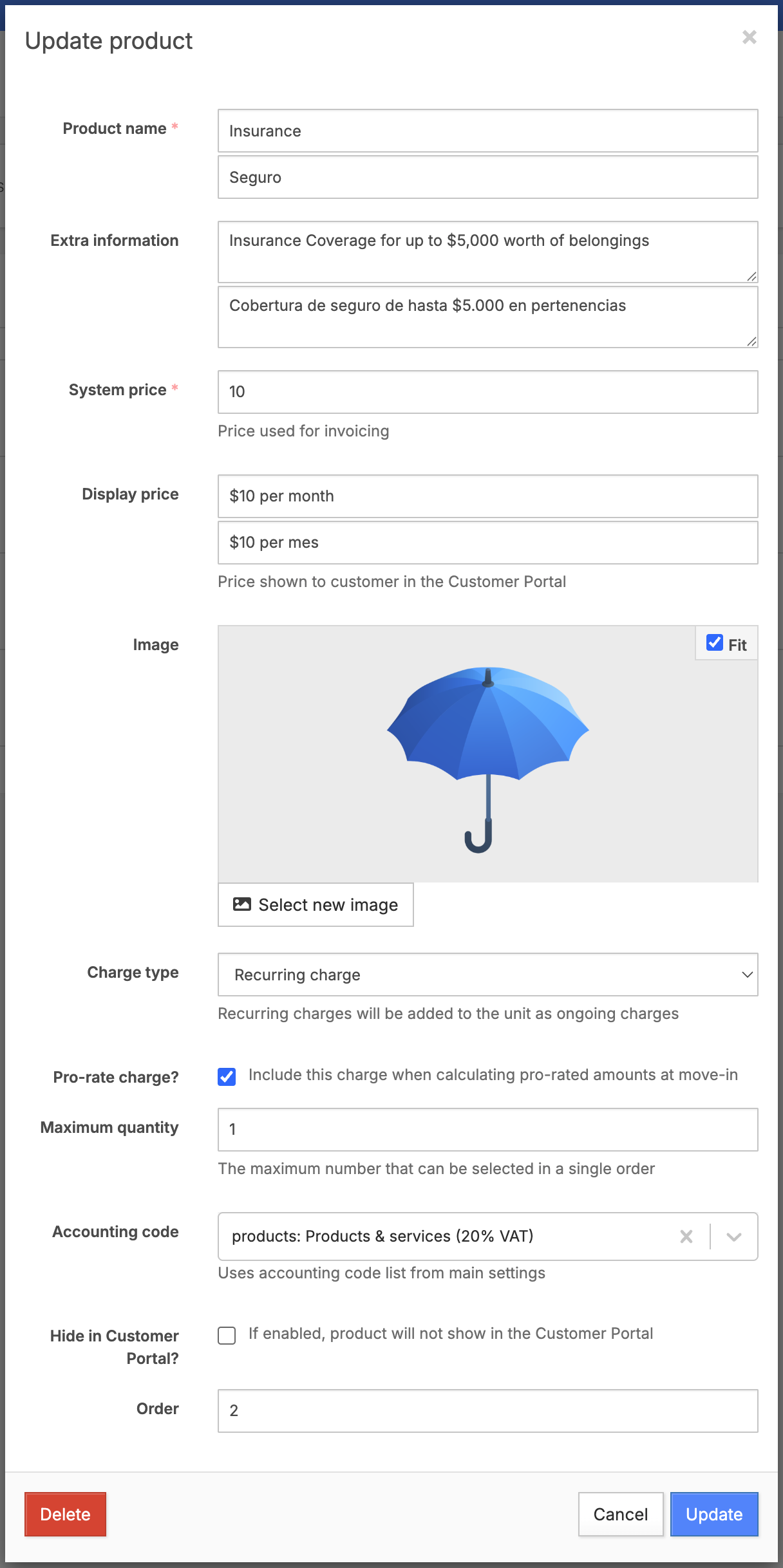
Mandatory products
Currently, products cannot be set as mandatory.
However, you can ensure specific products, such as insurance plans or required services, are applied automatically to relevant rentals.
You can add an automatic charge to the unit type charges. This way, the product or service will automatically be included in the invoice for each unit type where it is required.
Here’s how to set it up:
- Navigate to the unit type: Go to the unit type where you want the product to be mandatory.
- Add the product to charges: Under the charges section for the unit type, add the required product (e.g., insurance) to the recurring charges.
You can include an explanation in the Unit type > General information section.
This can clarify that the product or service (e.g., insurance) is required and will automatically be added to their invoice.
How inventory tracking works
Move-in order
Whenever a move-in order containing certain products is confirmed, it will be deducted from the inventory count.
After move-out
The product count does not increase again, particularly for consumable products (e.g., packing materials, boxes, etc.). as they are not replenished automatically.
Note: Updating the product count during a reservation does not update or affect the inventory count.
